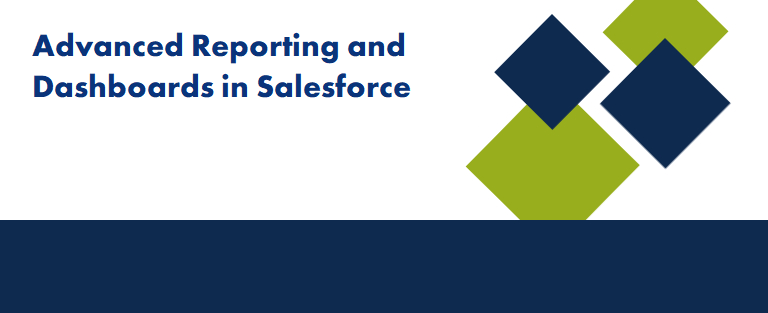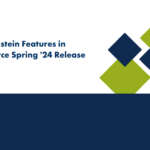Advanced Reporting and Dashboards in Salesforce
In today’s data-driven world, having access to insightful, real-time data is crucial for making informed decisions. Salesforce, being a leading CRM platform, offers robust reporting and dashboard capabilities that allow users to visualize, analyze, and interpret data efficiently. While basic reports and dashboards are useful, mastering advanced features can elevate your data analysis to a whole new level. In this blog, we’ll explore some advanced techniques and best practices for leveraging Salesforce’s reporting and dashboard tools recommended by expert salesforce consultant in USA.
10 Advanced Salesforce Reporting Features
Custom Report Types
Custom Report Types (CRT) in Salesforce are a powerful way to extend your reporting capabilities. Unlike standard report types, CRTs allow you to:
Combine Data from Multiple Objects: For example, you can create a report that combines data from Opportunities, Products, and Custom Objects.
Customise Relationships: Define how objects are related, whether through a standard lookup or a custom relationship.
Tailored Field Selection: Choose exactly which fields should be available in your reports, even including fields from related objects.
Best Practice: Regularly review your organization’s data model and create custom report types that align with your business needs. This ensures that your reports provide relevant insights without unnecessary clutter.
Cross Filters and Sub-Filters
Cross Filters are a hidden gem in Salesforce reporting. They allow you to filter data based on related records, which is incredibly useful when you need to include or exclude records based on criteria from a related object.
Use Case Example: Suppose you want to see all Accounts with Opportunities that have not been closed. A cross filter can help you filter Accounts based on their associated Opportunities.
Sub-Filters: Take it a step further by applying sub-filters within a cross filter. For instance, you could further refine the previous example to show only Accounts with Opportunities that have been open for more than 30 days.
Best Practice: Use cross filters to create focused reports that highlight the most relevant data, and avoid cluttering your reports with unnecessary records.
Custom Summary Formulas
Custom Summary Formulas enable you to create complex calculations within a report. Unlike basic summary functions, these formulas can be applied to report groupings, allowing for more advanced calculations.
Example: Calculate the average deal size per sales rep or the percentage of closed-won Opportunities.
Custom Summary Formulas provide powerful data manipulation capabilities, enabling more sophisticated reporting.
Reporting Snapshots: Historical Data Analysis
Salesforce’s Reporting Snapshots feature lets you capture and store data at regular intervals. This is particularly useful for tracking trends over time, such as monitoring the growth of your sales pipeline or the progress of a project.
Use Case: Capture weekly snapshots of Opportunity data to analyze changes in your pipeline over time, allowing you to forecast more accurately and identify trends early.
Best Practice: Set up reporting snapshots for key metrics and schedule them at appropriate intervals. Use these snapshots to build historical trend reports that inform long-term strategy.
Historical Trend Reporting
Historical Trend Reporting tracks changes in your data over time. Salesforce captures snapshots of your data, allowing you to analyze trends and make comparisons.
Example: Track changes in Opportunity stages or forecast amounts over time to understand pipeline dynamics.
This feature is crucial for trend analysis and understanding how your data evolves.
Joined Reports
Joined Reports enable you to create complex reports that combine data from multiple report types into a single view. This is especially useful for analyzing relationships between different data sets.
Use Case: A joined report can combine data from Accounts, Contacts, and Cases, allowing you to see customer information alongside support metrics, giving you a 360-degree view of your customer interactions.
Best Practice: Use joined reports to consolidate information from various parts of your organization. Ensure that the joined report layout is intuitive, so stakeholders can easily interpret the data.
Field-to-Field Filters
Field-to-Field Filters allow you to compare the values of two different fields directly within your report filters. This is incredibly useful when you need to filter records based on relationships between fields.
Example: You can create a filter to show Opportunities where the “Close Date” is after the “Created Date” or filter records where one numeric field is greater than another.
Best Practice: Use Field-to-Field Filters to refine your reports with more nuanced criteria that compare fields directly, enhancing your ability to pinpoint specific data.
Row-Level Formulas
Row-Level Formulas enable you to create formulas that apply to individual rows within your report, rather than just summary levels. This feature is perfect for performing calculations directly on your data without the need to create a custom field.
Example: You can create a formula to calculate the profit margin for each Opportunity by subtracting the cost from the revenue directly within the report.
Best Practice: Use Row-Level Formulas to perform quick calculations on individual records, making your reports more dynamic and insightful.
Stacked Summaries
Stacked Summaries allow you to view multiple summary metrics stacked vertically within the same report grouping. This feature is useful for reports with multiple metrics that need to be compared side by side.
Example: In a report grouped by Sales Rep, you can stack the total number of Opportunities, the total value of those Opportunities, and the average deal size, all within the same grouping.
Best Practice: Use Stacked Summaries to present multiple key performance indicators (KPIs) in a clear, concise manner, enhancing the readability and usefulness of your reports.
Report URL Hacks
Report URL Hacks involve modifying the URL of a Salesforce report to pass in filter criteria dynamically. This feature allows you to create custom links or buttons that open reports with pre-defined filters based on the context of the record you’re viewing.
Example: Create a custom button on an Account record that, when clicked, opens a report showing all Opportunities related to that Account, with the Account name passed as a filter.
Best Practice: Use Report URL Hacks to create context-sensitive reports that users can access with a single click, improving efficiency and user experience.