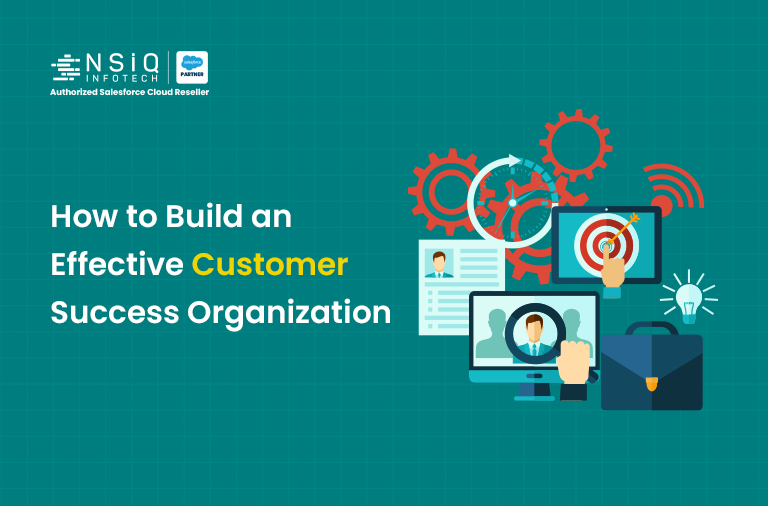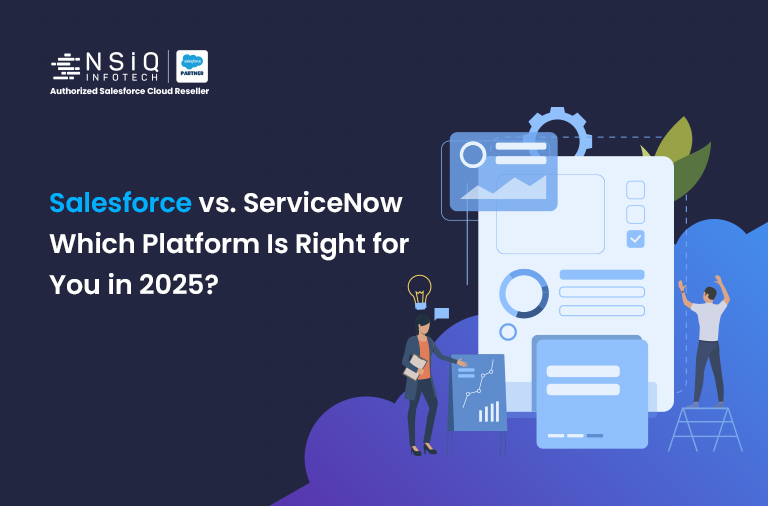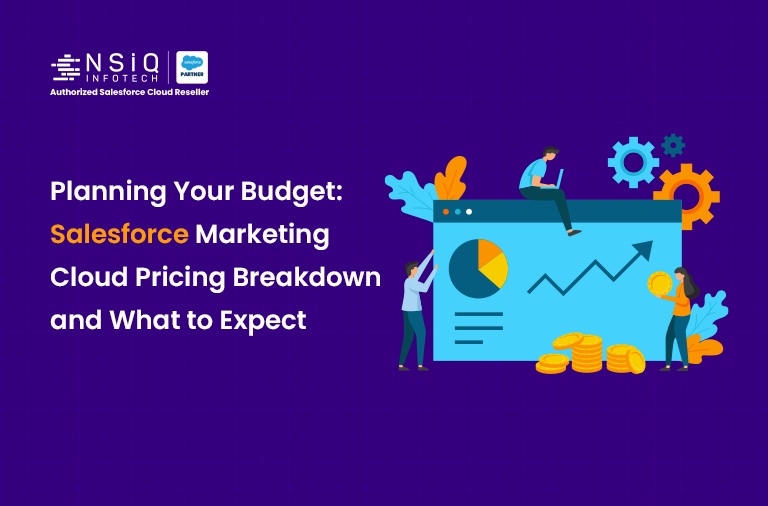Profiles in Salesforce: An Admin’s Perspective
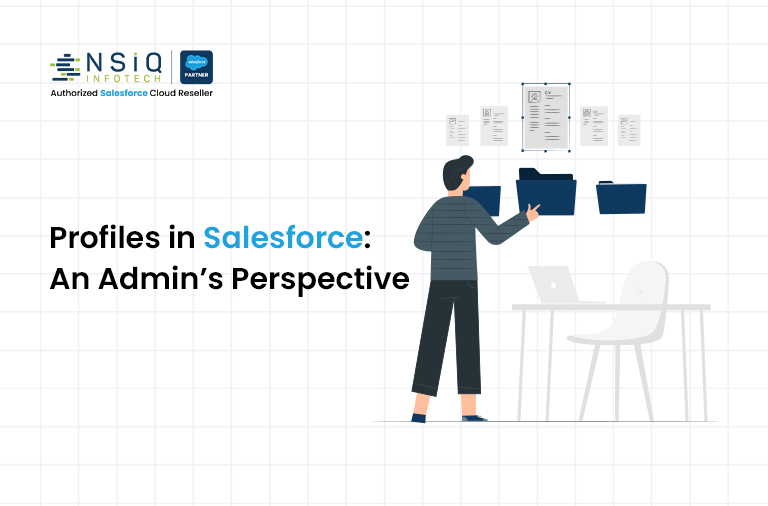
When I first started as a Salesforce Admin, I quickly realized that Profiles are one of the most important tools in controlling access and security. Think of Profiles as the “rulebook” that determines what a user can do in Salesforce. From viewing an Account to editing an Opportunity, from logging in only during certain hours to seeing specific fields, Profiles shape a user’s experience.
In this post, I’ll Walk you through the key aspects of Profiles, explain the difference between Standard and Custom Profiles, share some real-world admin tips, and highlight mistakes to avoid. If you’re a new admin, consider this your friendly crash course.
Why Profiles Matter
- What objects can a user access?
- What records or fields can they see or edit?
- Can they log in at any time, from anywhere?
Without properly set up Profiles, you risk giving too much access or too little. Profiles are the foundation of the Salesforce security model, so it’s worth mastering them.
Key Aspects of Profiles
1. Object-Level Permissions
Object permissions are the bread and butter of Profiles. For each object, you can define:
- Read – User can view records.
- Create – User can create new records.
- Edit – User can modify existing records.
- Delete – User can delete records.
- View All / Modify All – Gives sweeping access regardless of sharing rules.
Example: Sales reps might need Create and Edit access to Opportunities but shouldn’t have Delete rights. Meanwhile, a sales Operations profile might get “Modify All” on Opportunities for data cleanup tasks.
2. Field-Level Security
Even if a user can see an object, you may want to hide or restrict certain fields. That’s where field-level security comes in.
- Visible: The user can see the field.
- Read-Only: The user can see but not edit it.
- Hidden: The field doesn’t even appear for them.
Example: Salary or Social Security Number fields should be hidden from most users but visible to HR.
3. Tab Settings
Tabs control navigation. Each tab can be set to:
- Default On: Always visible in the navigation bar.
- Default Off: Hidden, but users can add it manually.
- Tab Hidden: Completely unavailable.
Example: A “Case” tab might be Default On for Support users but completely hidden for Finance users.
4. Record Types
Record types let you customize picklists and page layouts. Profiles determine which record types a user can access.
Example: A “Business Account” vs. “Personal Account” record type – Sales may need both, but Marketing might only need access to “Business Account.”
5. Login Hours & IP Restrictions
Profiles can also restrict when and where users log in.
- Login Hours: Useful if you want to block access outside business hours.
- Login IP Ranges: Restrict access to specific company networks or VPNs.
Example: Contractors could be restricted to login only 9am–6pm and only from the corporate office’s IP range.
Standard Profiles vs. Custom Profiles
Salesforce comes with Standard Profiles like System Administrator, Standard User, Read Only, etc. These can’t be deleted and have limited customization.
- System Admin: Full access to everything.
- Standard User: Basic access to standard objects.
- Read Only: Can view but not edit records.
While Standard Profiles are fine for testing, most orgs end up creating Custom Profiles to tailor access. Custom Profiles are copies of Standard Profiles that you can modify as needed.
Advantages
- Baseline Access Control – Every user must have a profile, so it’s a reliable way to ensure minimum security standards.
- Comprehensive Settings – Profiles cover object, field, tab, app, and login settings in one place.
- Easy to Clone & Customize – You can quickly copy a standard profile and tailor it to a business role.
- Good for Role-Based Access – Works well when users within a group (e.g., Sales, Support) all need similar access.
Disadvantages
- One Profile Per User – You can’t assign multiple profiles, which makes handling exceptions harder.
- Not Granular Enough – Sometimes you need to grant just one extra permission; that’s where Permission Sets are better.
- Limited Flexibility with Standard Profiles – You can’t fully customize them, which forces you to create clones.
- License are compulsory – User needs license to create profile.
FAQ: Profiles in Salesforce
Q1: Can a user have multiple Profiles?
No. Each user can have only one Profile. For additional access, use Permission Sets.
Q2: What’s the difference between Profiles and Permission Sets?
Profiles are the baseline – they’re mandatory. Permission Sets are optional, additive, and great for exceptions.
Q3: Can I delete a Profile?
You can delete Custom Profiles if no users are assigned, but Standard Profiles can’t be deleted.
Q4: Should I give everyone “View All Data” or “Modify All Data”?
Generally, no. Those permissions bypass security. Reserve them for admins or special roles.
Q5: How do I know if a Profile is too permissive?
Run a Profile and Permission Set report (or use the Salesforce Optimizer) to review access. If users have permissions they don’t need, tighten them.
If your business is looking to optimize Salesforce administration or needs expert guidance, working with an experienced Salesforce consultant in USA can help you streamline processes and maximize platform efficiency.
related blog