Integration of Dispatch.me and Salesforce using Zapier
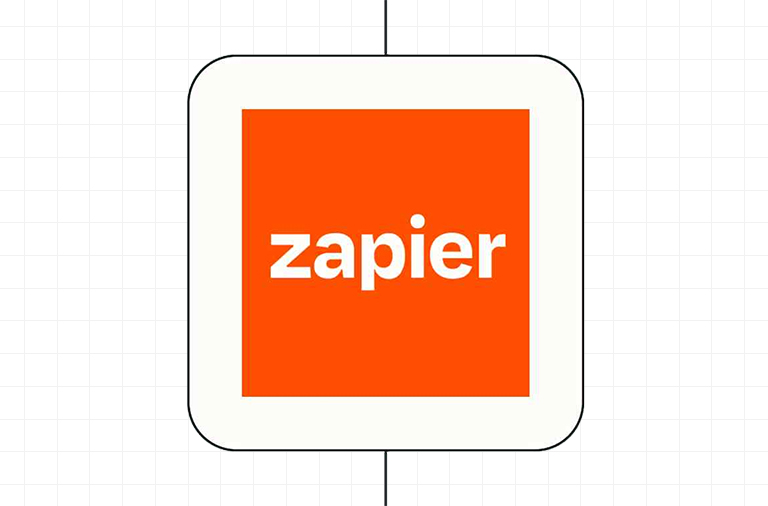
INTRODUCTION :
In today’s fast-paced business world, it’s essential to automate and streamline as many tasks as possible. This is where Zapier comes in. Zapier is an online automation tool that enables you to integrate multiple apps and automate workflows, making it an incredibly valuable tool for businesses and individuals alike.
INTEGRATIONS :
Zapier integrates with over 2,000 apps, so you can easily connect the tools you use every day. Whether you need to automate tasks in your CRM, email, project management, or another app, Zapier has you covered. As a reliable salesforce consulting company in India, we easily create Zaps that automate repetitive tasks so that you can focus on more important tasks.
EXAMPLE :
We have a scenario in which we want to integrate Dispatch with Salesforce. To achieve this, we will create Zaps within Zapier. Dispatch has various jobs and we use Salesforce object records to create new jobs in Dispatch. Now, when a job record is completed within Dispatch, we want the corresponding Salesforce object record to be updated in Salesforce.
1. Open the dispatch application.
2. We aim to complete a job record in dispatch and then update the relevant salesforce object record accordingly.

3. This is a Salesforce object record. Using this record, our job was created in Dispatch.
In our case, we will create jobs using three Salesforce objects: Opportunity, Content, and Reconstruction. We have also created an external ID field in all three of these objects and populated it with the job ID. (We have already created a separate Zap to populate the job ID in this external field in all of these objects.)

4. Now, we will create a Zap in Zapier that will help us update the above-mentioned Salesforce record when the desired job is completed in Dispatch.
4.1 The first step in our Zap is to capture the job in Dispatch. To do this, we must select the New Trigger Event in Zapier, which is named ‘New Event in Dispatch.’

When you attempt to retrieve data from Dispatch, Zapier will provide a webhook URL. You simply need to provide this webhook URL to support activating it for use with Dispatch.
4.2 The next step is to locate the relevant record in Salesforce. Steps 2, 3, and 4 will involve finding the record in all three corresponding Salesforce objects.

4.3 The fifth step in our Zap is to update the corresponding Salesforce object. When the job is completed in Dispatch, Dispatch will send a response to Zapier, and using this response, we will update certain fields in the Salesforce object. To do this, we will create a “Path” element within this step.

4.4 Within the Path, we will check which object record contains the completed job ID. Once we have found the object, then the next step is to update the Salesforce record.


5. To complete the job in Dispatch, please click the ‘COMPLETE’ button next to the job name.

6. When the job is completed, our Zap will run. If the Zap’s status is ‘success’, then the Salesforce record will be successfully updated. In this case, we will update the description field in the Salesforce object.

7. Hurray! The record has been successfully updated.

CONCLUSION :
In conclusion, the steps to integrate Dispatch and Salesforce using Zapier have been outlined. The process involves creating Zaps in Zapier and using Salesforce objects to create new jobs in Dispatch. When a job is completed in Dispatch, a response is sent to Zapier which updates a corresponding Salesforce object record. The process is completed by clicking the “COMPLETE” button in Dispatch, triggering the Zap to run, and updating the Salesforce record with success. This results in a successful update of the Salesforce record, allowing for seamless integration between Dispatch and Salesforce.
related blog



