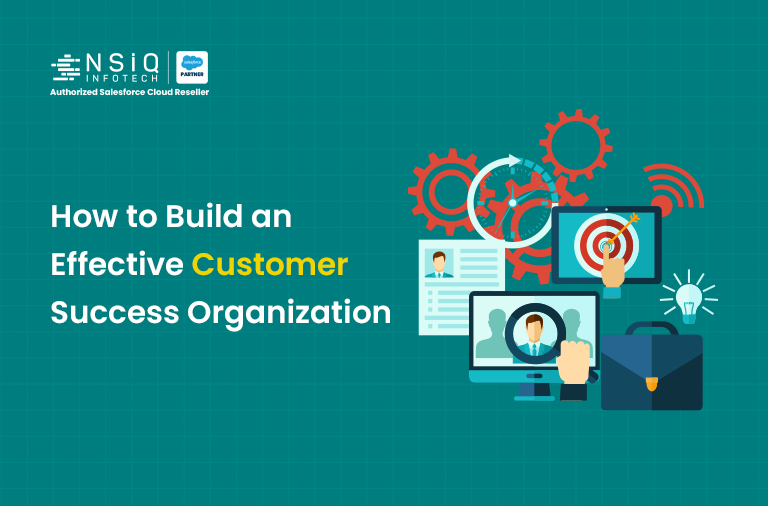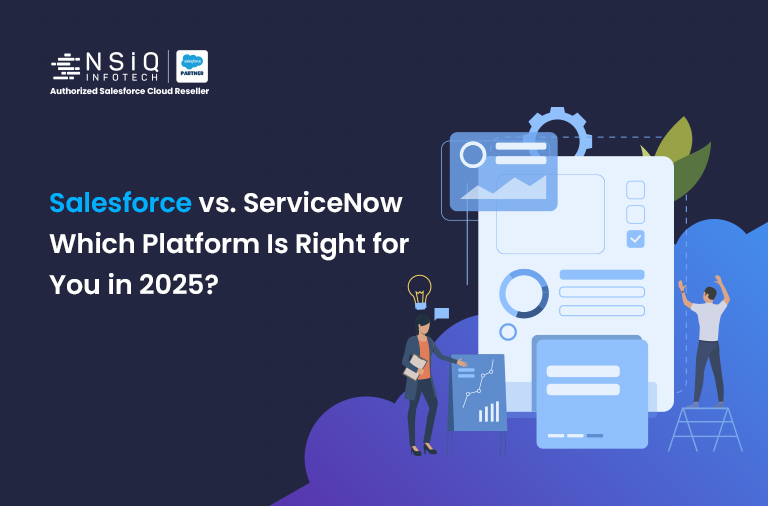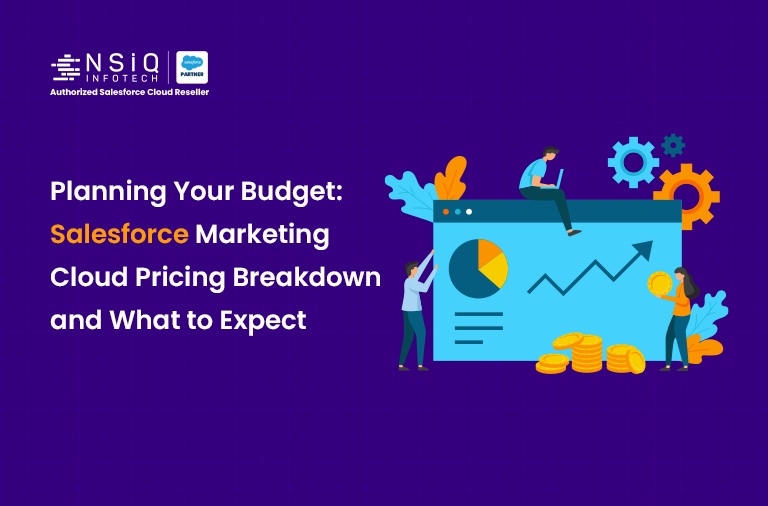How to Manage User, Profile, and Role in Salesforce
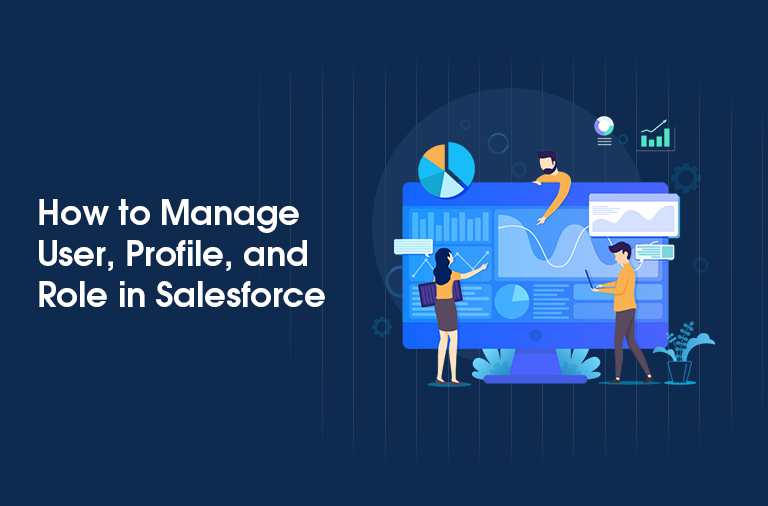
What is the User, Profile, and Role?
User: Users are individuals who interact with Salesforce. Each user has a unique username and password and is assigned a specific profile and role.
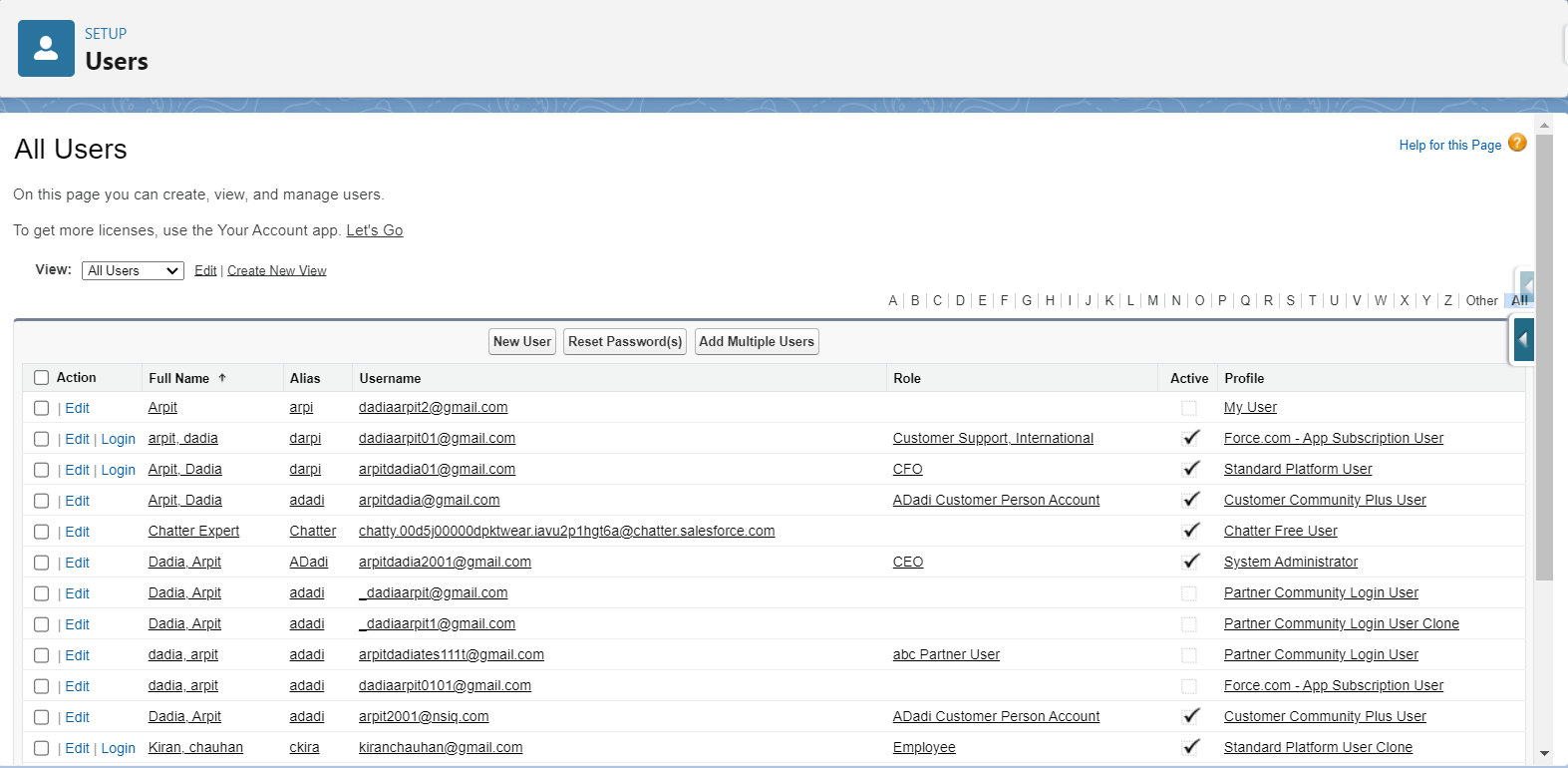
Profile: Profiles define what users can do within Salesforce. They control access to objects, fields, and various system features.
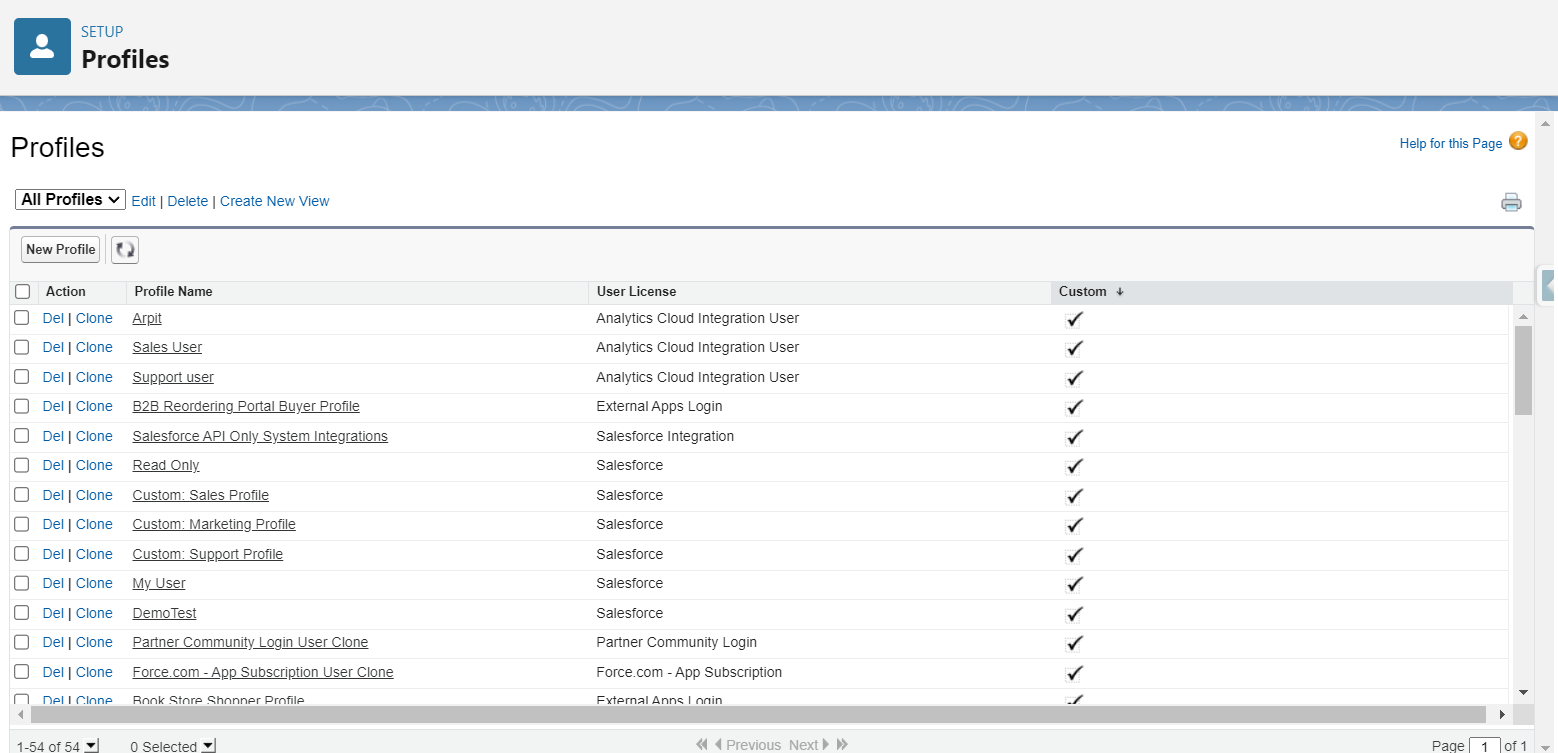
Role: Roles define the hierarchy within the organization and control data visibility. They determine what records users can see based on their position in the organizational hierarchy.
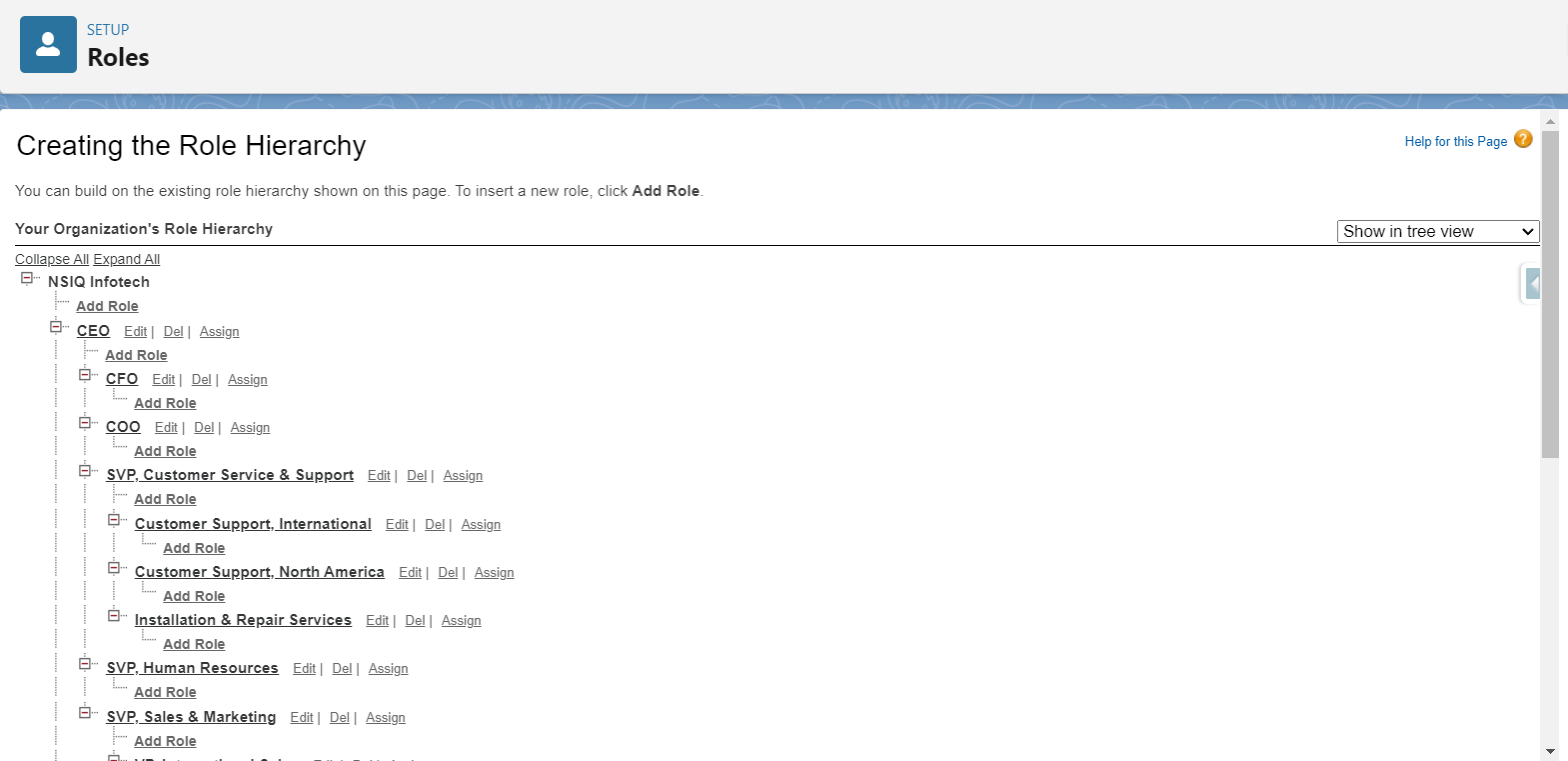
1. Understanding Salesforce Terminology
Before diving into management practices, it’s important to understand the key terms:
- Users: Individuals who have access to Salesforce. Each user is assigned a unique username and is associated with specific profiles and roles.
- Profiles: Profiles determine the user’s access to Salesforce objects (like Accounts, Contacts, Opportunities), fields, and features. They control what actions a user can perform, such as creating, reading, editing, or deleting records.
- Roles: Roles define the hierarchy within an organization and control the visibility of records among users. They help in setting up data-sharing rules, ensuring users can access the data they need.
2. Managing Users in Salesforce
Managing users involves tasks like creating new users, updating existing user information, and deactivating users when they leave the organization.
- Creating a New User:
- Navigate to the Salesforce Setup menu.
- Under “Administration,” go to the “Users” section.
- Click on “New User.”
- Fill in the necessary details, such as the user’s name, email, username, and user license.
- Assign the appropriate profile and role to the user.
- Save the user information. The new user will receive an email to complete the setup.
- Deactivating a User:
- Instead of deleting a user, which can disrupt data continuity, you can deactivate them.
- Navigate to the user’s record in the Setup menu.
- Uncheck the “Active” checkbox and save the changes.
- This prevents the user from accessing Salesforce but retains their historical data.
- Mass User Management:
- For large organizations, managing users in bulk is often necessary.
- Salesforce offers tools like Data Loader and the Mass Transfer tool to make this process easier.
- Always verify changes after performing bulk updates to ensure accuracy.
3. Managing Profiles in Salesforce
Profiles control user permissions and access within Salesforce. Properly managing profiles ensures users have the correct access levels based on their role within the organization.
- Creating or Cloning a Profile:
- Go to the “Profiles” section under “Administration” in the Setup menu.
- You can create a new profile from scratch or clone an existing one.
- Cloning an existing profile is a time-saving method, but ensure you review all settings, including object permissions and field-level security, to fit your needs.
- Assign this profile to users who require the same access level.
- Customizing Profile Permissions:
- Limit profile permissions to what users need to perform their jobs, following the principle of least privilege.
- Regularly review and update profile settings to reflect any changes in organizational needs or security policies.
- Control access to sensitive information by setting up field-level security and customizing page layouts.
4. Managing Roles in Salesforce
Roles are essential for defining data access and visibility within your organization. They determine how information flows between users.
- Setting Up a Role Hierarchy:
- In the Setup menu, go to the “Roles” section under “Administration.”
- Create roles based on your company’s structure, starting from top-level executives down to individual contributors.
- Ensure that higher roles can access the data owned by their subordinates.
- Assigning Roles to Users:
- Assign roles to users based on their job functions and responsibilities.
- This ensures that users have access to the data necessary for their role while maintaining data security.
- Implementing Role-Based Sharing Rules:
- Use role-based sharing rules to automatically share records with users in specific roles.
- Regularly review and adjust these rules to align with organizational changes.
5. Best Practices for Managing Users, Profiles, and Roles
- Regular Audits: Conduct regular audits of user access, profile permissions, and role assignments. This helps identify and resolve any potential security risks.
- Use Permission Sets: Instead of creating multiple profiles for different permission levels, use permission sets to grant additional access rights as needed.
- Document Your Processes: Keep detailed documentation of how you manage users, profiles, and roles. This not only helps with consistency but also ensures that you have a reference for future adjustments.
- Adhere to the Principle of Least Privilege: Always give users the minimum permissions they need to perform their duties. This reduces the risk of unauthorized access to sensitive data.
Conclusion
Effective management of users, profiles, and roles in Salesforce is critical for the success of your CRM strategy. By following the steps outlined in this blog fabricated by expert salesforce consultant in USA, you can ensure that your Salesforce environment is secure, efficient, and tailored to your organization’s needs. Remember to document your processes and regularly review your setup to adapt to changing requirements.
With these practices, you can manage your Salesforce instance with confidence, ensuring originality and avoiding plagiarism in your work.
related blog