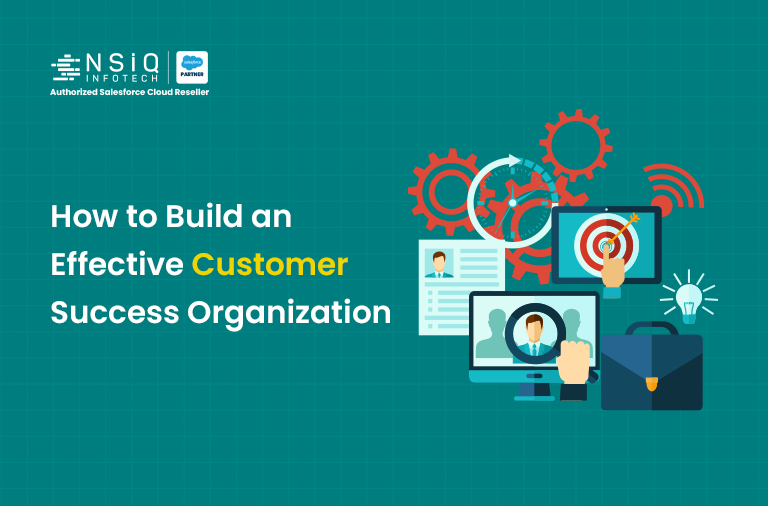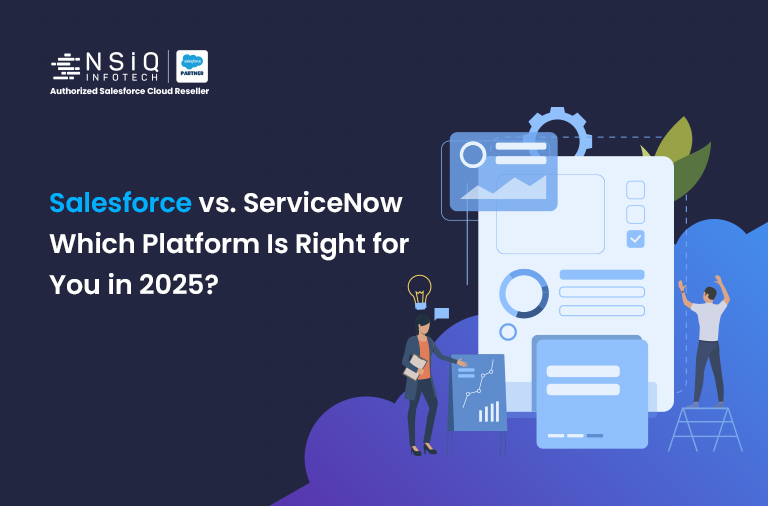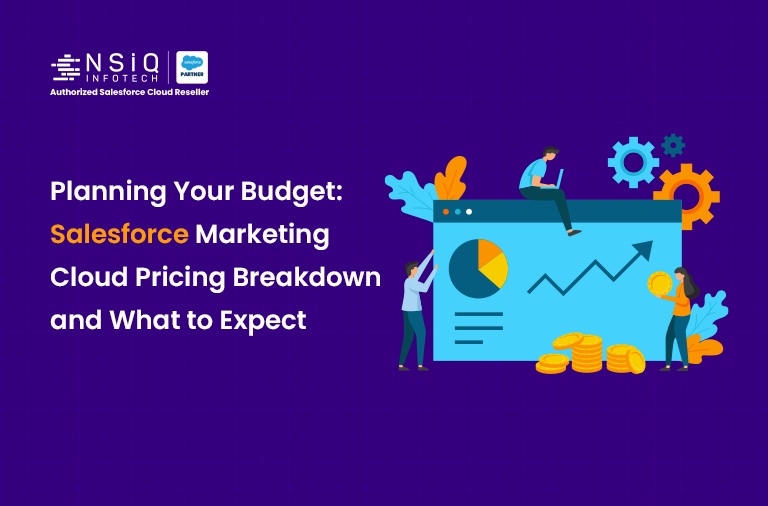Why You’re Seeing “Source Tracking is Required to View Changes” in Salesforce DevOps Center
Introduction
If you’ve opened Salesforce DevOps Center and navigated to the Changes tab, you might see this message:
“Source tracking is required to view changes.”
Instead of showing your uncommitted changes, you get an empty list and a cheerful treasure chest. This often confuses users who are still getting familiar with the key components of Salesforce DevOps. Here’s what it means, why it happens, and how to fix it.
What Is Source Tracking?
Source tracking is the process that monitors and lists metadata changes made in your sandbox since your last sync.
Without it, DevOps Center can’t tell which components you’ve modified — so the Changes tab stays empty.
Why You See This Message
1.You’re in a Partial Copy or Full Sandbox
- Source tracking works only in Developer and Developer Pro sandboxes.
- Partial Copy and Full sandboxes don’t support it at all.
2.Source Tracking Isn’t Enabled Yet
- Even in a Developer sandbox, you must explicitly enable it in DevOps Center before it starts working.
3.Changes Were Made Before Enabling Tracking
- Source tracking begins after you turn it on.
4.Any changes made earlier will not appear in the list.
How to Enable Source Tracking
If you’re in a Developer or Developer Pro sandbox:
- Open DevOps Center.
- Go to the Changes tab.
- Click Enable Source Tracking.
- Make your changes — they’ll now appear automatically without manual refresh.
What If You’re in a Partial Copy or Full Sandbox?
Since source tracking isn’t supported, you have two main options:
- Use a Developer sandbox for active development and tracking.
- Manually retrieve changes:
- Use the Retrieve from Org action in DevOps Center.
- Or use Salesforce CLI with metadata commands to pull updates.
Why Salesforce Has This Limitation
Partial Copy and Full sandboxes hold larger data volumes, and tracking every metadata change in real-time could impact performance.
Developer sandboxes are lightweight and designed for iterative builds — making them the ideal environment for source tracking.
Pro Tips for DevOps Success
- Plan your sandbox strategy before development begins.
Always enable source tracking early — before you start making changes. - Keep Partial/Full sandboxes for integration testing and UAT, not for change tracking. By aligning your workflow with the right components of Salesforce DevOps, you’ll streamline change management and make deployments more predictable.
FAQ – “Source Tracking is Required to View Changes” in Salesforce DevOps Center
1. What does “Source Tracking is Required to View Changes” mean in Salesforce DevOps Center?
This message appears when your Salesforce DevOps Center project isn’t actively tracking metadata changes between your Salesforce org and your local environment. In simple terms, DevOps Center doesn’t know what’s new or modified because source tracking hasn’t been enabled, so it can’t display the changes you’ve made.
2. Why am I getting this error even though I’ve deployed changes before?
Even if you’ve worked with DevOps Center earlier, source tracking can get disabled in certain cases — like when switching orgs, refreshing sandboxes, or if the project wasn’t linked correctly. Without active source tracking, DevOps Center won’t automatically detect your latest changes.
3. How do I enable source tracking to fix this issue?
To fix it, open your DevOps Center project, go to the environment settings, and ensure source tracking is turned on. In many cases, you may need to reconnect your Salesforce environment or re-authorize it. Once source tracking is active, refresh the changes list and your updates should appear.
4. Can I work without source tracking in DevOps Center?
Technically, yes — you can still manually push and pull metadata — but it defeats one of DevOps Center’s key benefits: automatically keeping track of what’s changed. Without source tracking, you’ll be guessing which changes need deployment, which increases the risk of overwriting or missing updates.
5. How can I avoid this issue in the future?
To prevent running into this error again, always make sure your environment connections are active, source tracking is enabled before starting work, and you refresh your changes list regularly. If you refresh or create a new sandbox, re-enable source tracking right away before making edits.
related blog