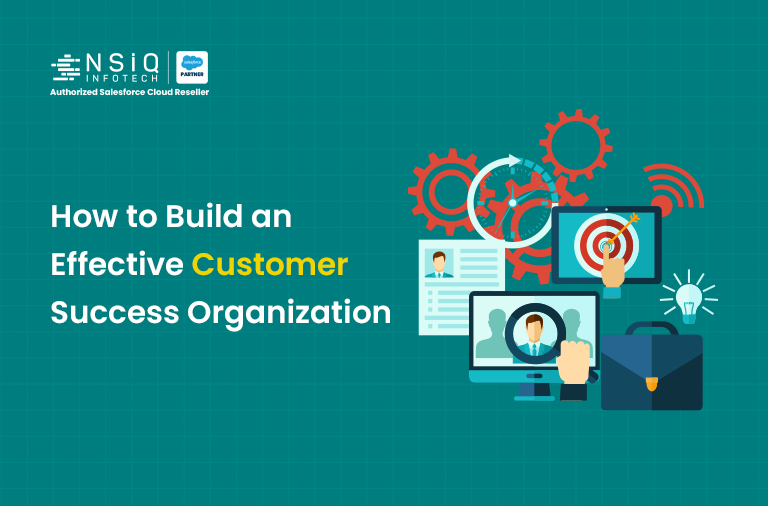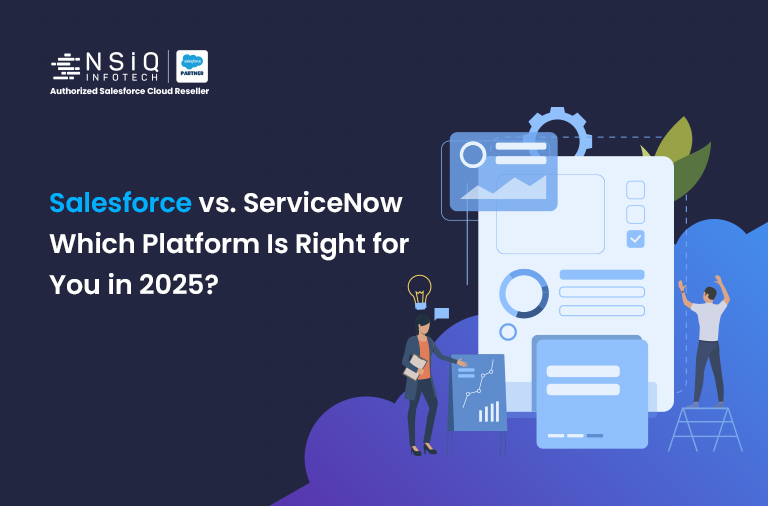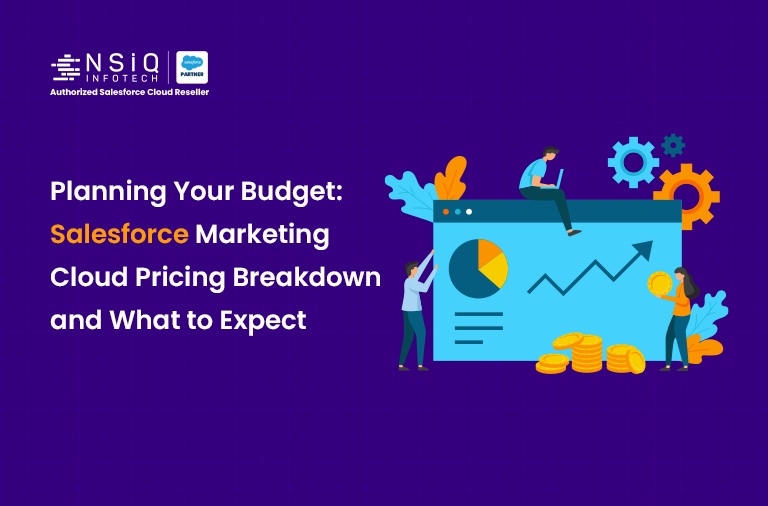Enhancing Digital Experience: Role of UI/UX in Salesforce

In today’s fast-paced business environment, Salesforce is not just a CRM platform, it’s the digital hub for customer engagement, operations, and collaboration. While data is the foundation, UI/UX (User Interface and User Experience) plays a critical role in ensuring users can interact with that data efficiently and effectively.
This blog explores the uses of UI/UX in Salesforce, the tools available, and real-world examples that show how great design improves productivity, adoption, and satisfaction.
What is UI/UX in Salesforce?
- UI (User Interface) refers to the visual elements through which users interact with Salesforce: forms, buttons, layouts, navigation, etc.
- UX (User Experience) focuses on how users feel using the system — is it intuitive? Is it helpful? Does it reduce effort?
Salesforce UI/UX is not limited to aesthetics. It’s about designing process-centric and role-based experiences that drive business outcomes. Salesforce consultant in USA can help craft great UI/UX that reduces onboarding time, minimizes errors, increases productivity, and improves both employee and customer satisfaction.
Why UI/UX Matters in Salesforce
- User Adoption:
A clean, intuitive interface helps users quickly learn and navigate the system. If a page layout is cluttered or inconsistent, adoption suffers. - Efficiency:
Well-designed interfaces reduce the number of clicks or screens needed to complete a task, saving time and reducing errors. - Customization at Scale:
Salesforce provides low-code tools to customize UI for different roles, profiles, and business processes, ensuring each user sees what’s most relevant to them.
Salesforce Tools That Shape UI/UX
1. Lightning App Builder
- Use: Drag-and-drop builder to create custom pages for objects, apps, and homepages.
- UX Benefit: Allows admins to design task-specific layouts with minimal development effort.
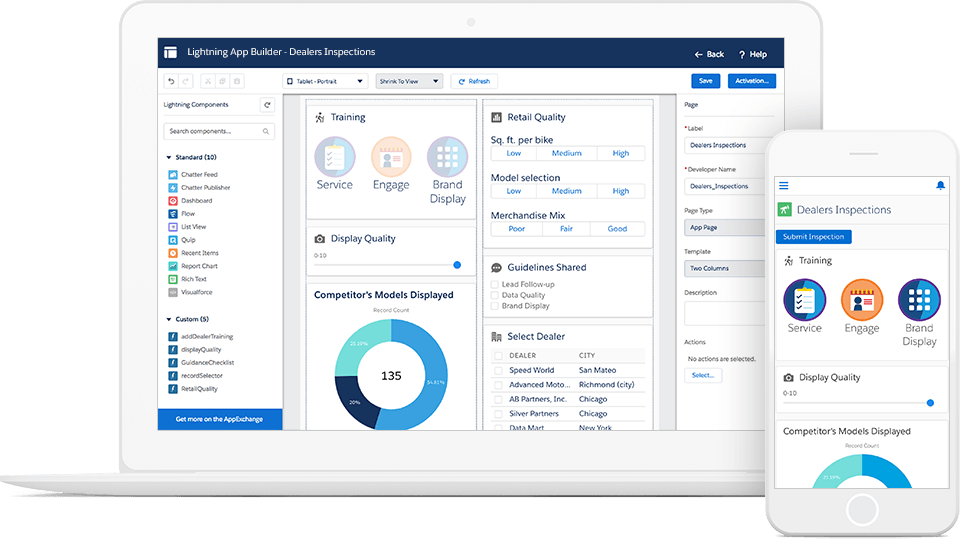
2. Lightning Web Components (LWC)
- Use: Build reusable, performant UI components using modern JavaScript.
- UX Benefit: Enables the creation of tailored experiences that integrate with the standard Salesforce UI.
3. Dynamic Forms & Actions
- Use: Show/hide fields and actions based on user profile or record data.
- UX Benefit: Contextual forms simplify data entry and reduce screen clutter.
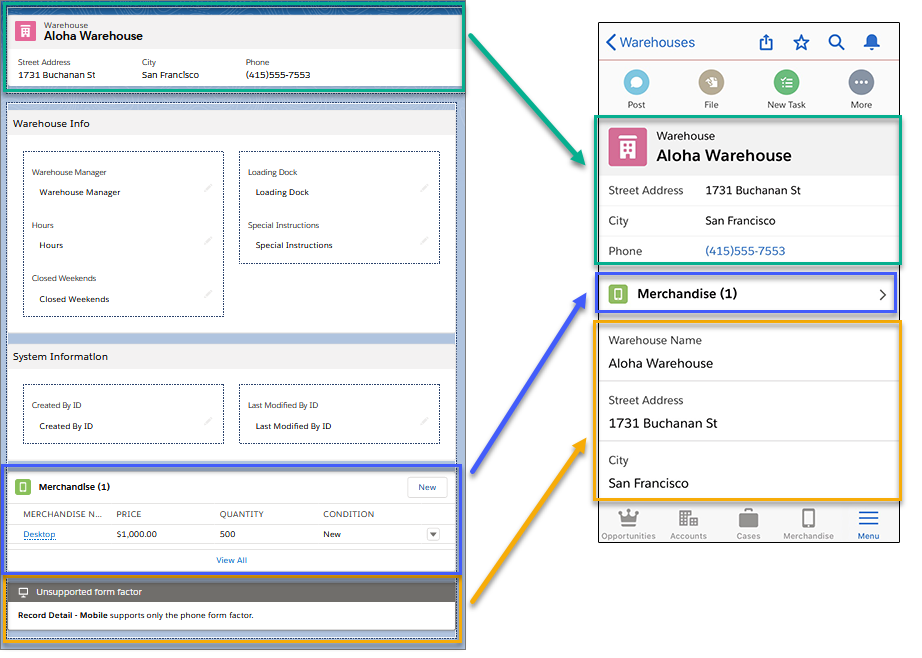
4. Flow Builder
- Use: Visual builder to automate processes and guide users.
- UX Benefit: Streamlined user journeys, such as onboarding or approvals, with minimal user confusion.
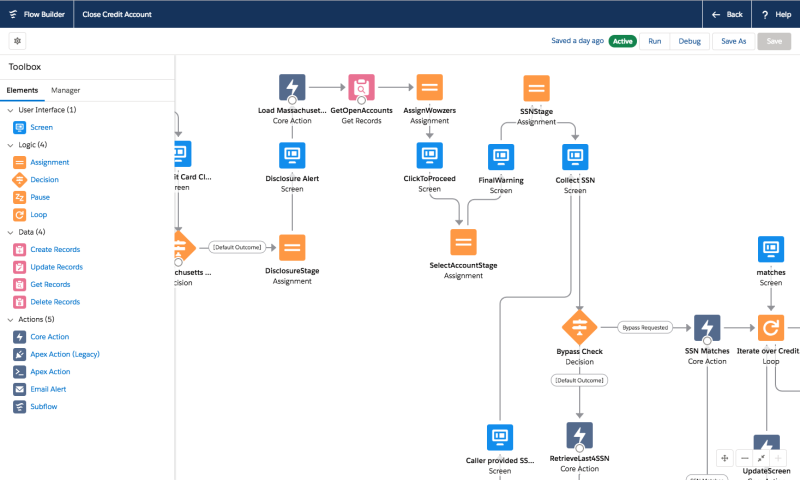
5. Experience Cloud (Community Sites)
- Use: Build customer, partner, or employee portals.
- UX Benefit: Extends Salesforce with branded, interactive web experiences, all mobile-responsive and secure.
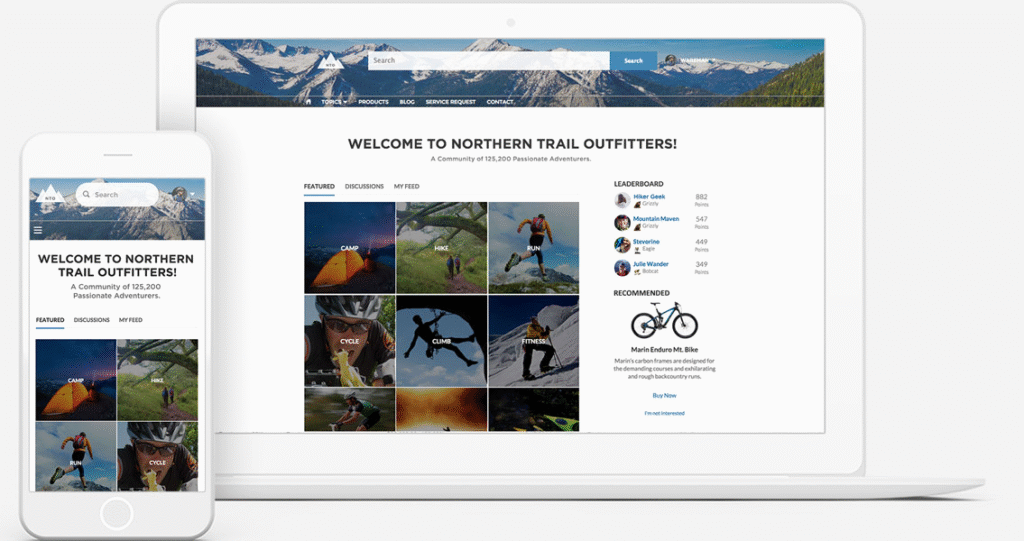
UX Best Practices in Salesforce
| UX Practice | Application in Salesforce |
| Consistency | Use standard SLDS (Salesforce Lightning Design System) across custom components. |
| Minimalism | Only show fields or sections relevant to a user’s role. |
| Mobile-First Design | Ensure layouts work well on the Salesforce mobile app. |
| Feedback & Loading | Use spinners, toast messages, and visual cues for actions. |
| Accessibility (a11y) | Follow keyboard navigation and color contrast guidelines. |
Real-World UX Scenarios in Salesforce
For Sales Users:
- Custom Opportunity page with dynamic KPIs and forecast widgets.
- Embedded Einstein insights highlighting next steps.
- Compact layouts for high-volume lead qualification.
For Service Agents:
- Console UI with split view, quick text, and macros.
- Flow-based guided troubleshooting wizard.
- SLAs and Entitlements are shown contextually in the Case view.
For Field Agents:
- Mobile-first screens with voice input.
- Barcode scanner LWCs are integrated with Inventory objects.
- Offline mode support and task reminders.
For Customers/Partners (Experience Cloud):
- Personalized dashboard post-login.
- Branded self-service portal with embedded flows and knowledge base.
- Real-time chat with service rep using Snap-ins.
Scenario: Sales Rep Closing Deals Faster
Before UX Optimization:
- Rep clicks through 4 screens to find account contacts.
- Form has 25 fields; 10 are not relevant to the rep.
- Frequent errors due to a cluttered layout.
After UX Optimization:
- Using Dynamic Forms, only 12 fields are shown.
- With LWC, a “Quick Contact Lookup” card shows associated contacts.
- Navigation streamlined via Lightning App Builder tabs.
Result:
30% reduction in time to log new opportunities.
20% decrease in data entry errors.
Higher user satisfaction scores.
UI/UX Design Patterns to Know in Salesforce
| Pattern/Methodology | Benefit | Example |
| Progressive Disclosure | Show only the info needed at the moment | Hide contact fields unless “Add Contact” |
| Minimalist Navigation | Avoid deep menu structures | One-click access to key records |
| Responsive Layouts | Works across all screen sizes | Tablet and phone-optimized apps |
| Modular Components | Reusable and testable UI blocks | LWC cards reused across multiple pages |
| Microinteractions | User feedback via loaders, toasts | Show a success toast after the record is saved |
The Future of UX in Salesforce
- AI-Driven Personalization (via Salesforce Einstein & Copilot): Tailor UI based on predictive insights.
- Declarative UI Design: Even more control for admins to build dynamic interfaces without code.
- Headless UI + CMS: Seamless content + data experience for external users.
Coming Trends:
- Copilot and Einstein GPT: Generate emails, summaries, or dashboards automatically.
- Voice-First UX: Speak commands to Salesforce from mobile or smart devices.
- AI-Driven Layouts: Predictively display fields based on context and past behavior.
- Composable UX: Build flexible UI across channels (web, app, wearable) using Headless APIs and LWCs.
Final Thoughts
Salesforce’s UI/UX capabilities are a game changer — not just for aesthetics, but for real business impact. Whether you’re an admin designing with clicks, a developer building LWCs, or a designer mapping user journeys, understanding and leveraging Salesforce UI/UX tools will elevate both user satisfaction and business outcomes.
FAQs:
1. Why should I care about UI/UX in Salesforce if the functionality already works?
Answer:
That’s a fair question! While functionality gets the job done, a strong UI/UX makes that job faster, easier, and way less frustrating. Good design reduces clicks, improves user adoption, and helps people actually enjoy using Salesforce — which means better productivity and fewer support tickets.
2. Isn’t UI/UX just about making things look pretty?
Answer:
Not at all! It’s less about “pretty” and more about clarity and usability. A well-designed interface helps users find what they need quickly, complete tasks with fewer steps, and avoid errors — all of which are critical in high-volume environments like sales and support.
3. What are some quick UI/UX wins I can make in Salesforce?
Answer:
Start small: customize page layouts to hide unused fields, simplify navigation using tabs, and enable dynamic forms. Even something as simple as using consistent button labels or icons can go a long way. Salesforce gives you tons of flexibility — you just have to use it intentionally.
4. How does UI/UX impact customer experience in Experience Cloud?
Answer:
A lot! If your customer portal is confusing or cluttered, people will bounce fast. A clean, responsive design with intuitive navigation builds trust and keeps users engaged. Think of it this way: a great UI/UX is your silent salesperson — it helps users without needing a support call.
5. Do I need a designer or developer to improve Salesforce UI/UX?
Answer:
Not always! Many improvements can be made right from the Salesforce setup menu — especially with tools like Lightning App Builder, Experience Builder, and Dynamic Forms. However, for bigger transformations or when aligning userexperience with broader CRM Integration Services, bringing in a UX expert or developer can be a game-changer. They ensure that the interface not only looks great but also works seamlessly with your overall CRM strategy.
related blog