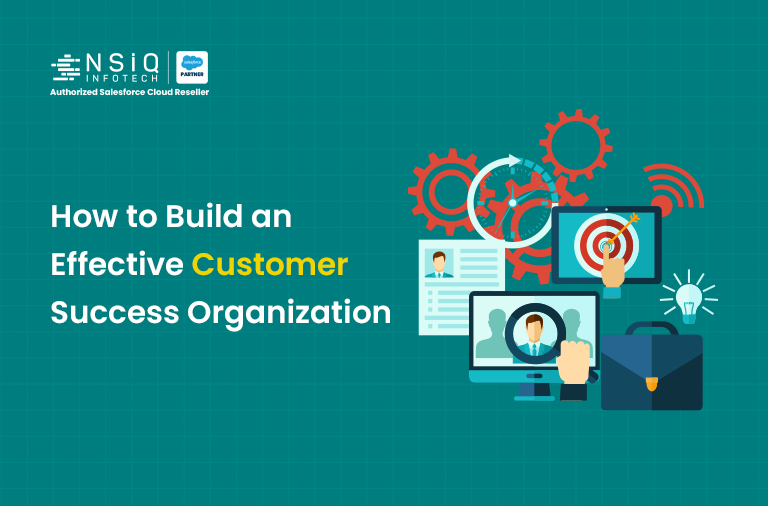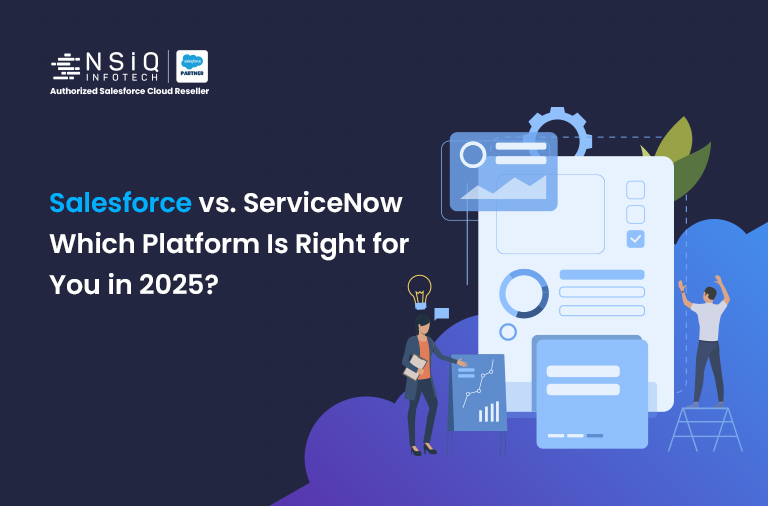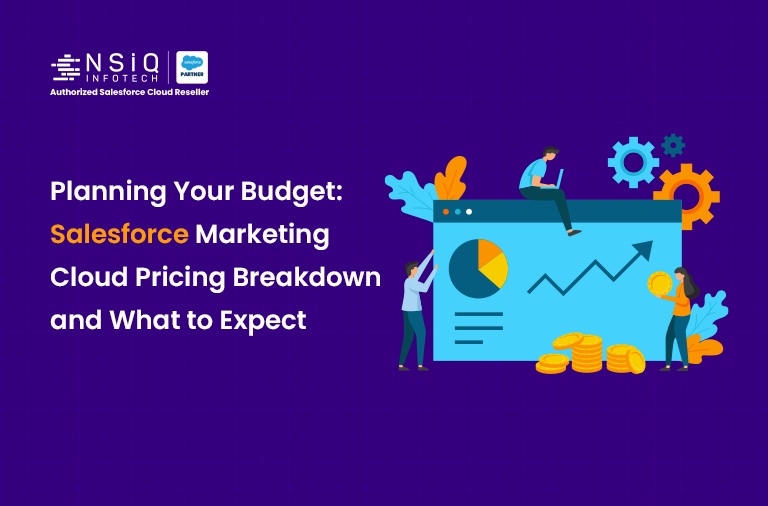Salesforce to Slack Integration with Zapier
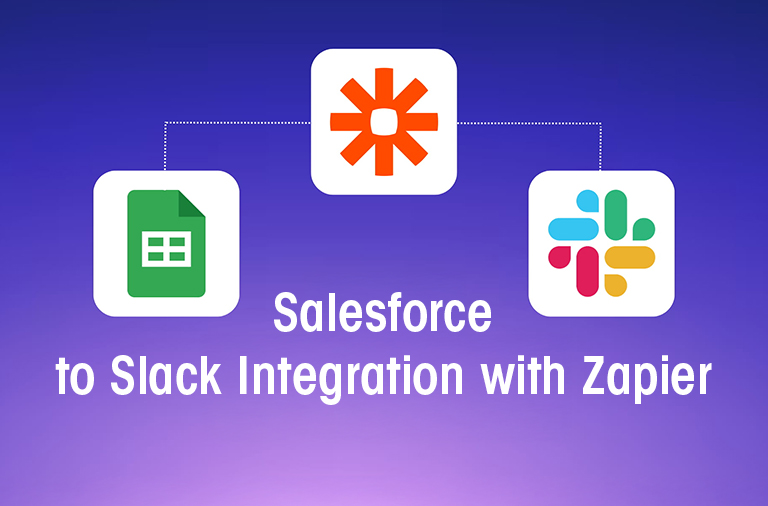
In today’s fast-paced business environment, effective communication and seamless workflow integration are essential for success. With the right tools and strategies in place, organizations can enhance productivity, collaboration, and customer satisfaction. One such powerful integration is between Salesforce and Slack, two widely used platforms that, when combined, can revolutionize how teams communicate and collaborate on sales and customer-related tasks. In this blog post, we’ll explore how to set up Salesforce to Slack integration using Zapier, a popular automation tool.
Why Integrate Salesforce with Slack?
Salesforce is a leading customer relationship management (CRM) platform used by businesses to manage sales, customer interactions, and related data. On the other hand, Slack is a popular messaging and collaboration platform that facilitates real-time communication and teamwork within organizations. By integrating these two platforms, businesses can:
- Improve Collaboration: Enable sales teams to collaborate seamlessly by sharing Salesforce data, updates, and notifications directly in Slack channels.
- Enhance Productivity: Streamline workflows and reduce manual tasks by automating data transfers and notifications between Salesforce and Slack.
- Boost Visibility: Keep teams informed and aligned with real-time updates on leads, opportunities, and customer interactions without switching between multiple platforms.
- Facilitate Quick Decision-Making: Empower teams to make informed decisions faster by having access to relevant Salesforce data and insights within Slack conversations.
Setting up Salesforce to Slack Integration using Zapier
Zapier is a powerful automation platform that connects thousands of apps, including Salesforce and Slack, allowing you to create automated workflows, known as “Zaps.” Follow these steps to set up Salesforce to Slack integration using Zapier:
Step 1: Sign up or Log in to Zapier
If you’re new to Zapier, sign up for a free account. For existing users, log in to your Zapier account.
Link:https://zapier.com/app/login?utm_source=google&utm_medium=cpc&utm_campaign=gaw-row-nua-evr-search_brand_alldev_prospecting_long-tail_d2-ads&utm_adgroup=brand_existing&utm_term=zapier%20login&utm_content=9061744&gad_source=1&gclid=Cj0KCQjwwMqvBhCtARIsAIXsZpbbdu1jLf7syBIw0_Y6z4sDkaJWLwWkT4UqoWS__Vy5DjxbjfpVyCQaAj_dEALw_wcB
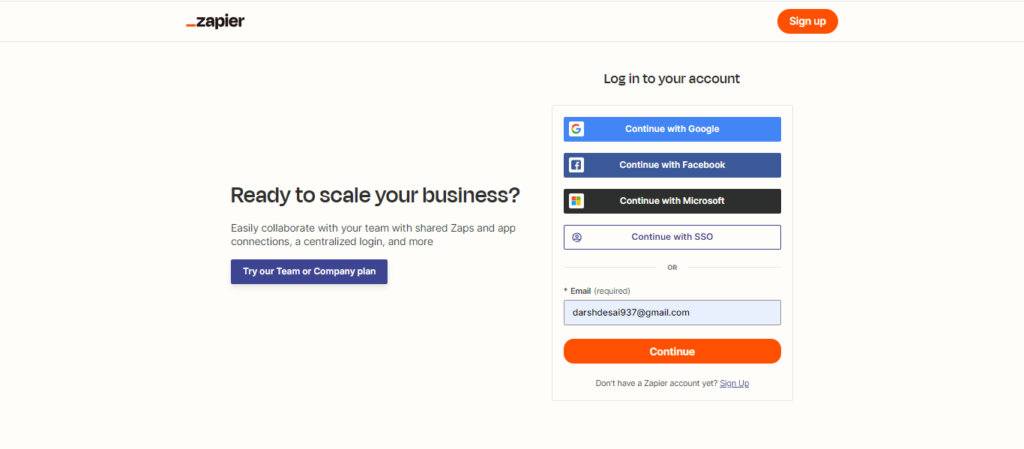
Step 2: Create a New Zap
Once logged in, click on the “Make a Zap” button to start creating a new Zap.
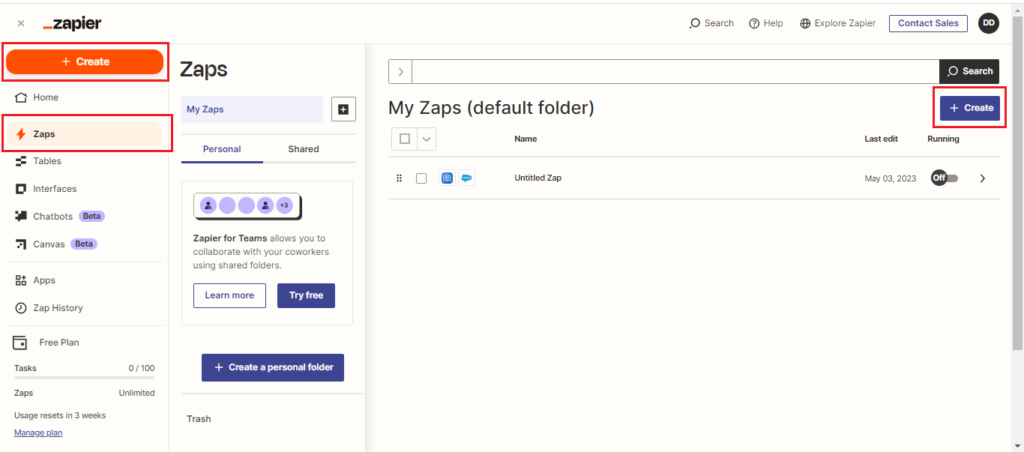
Step 3: Choose Salesforce as the Trigger App
In the Zap editor, search and select “Salesforce” as the trigger app. Choose the trigger event that will initiate the Zap, such as “New Lead,” “New Opportunity,” or “New Task.”
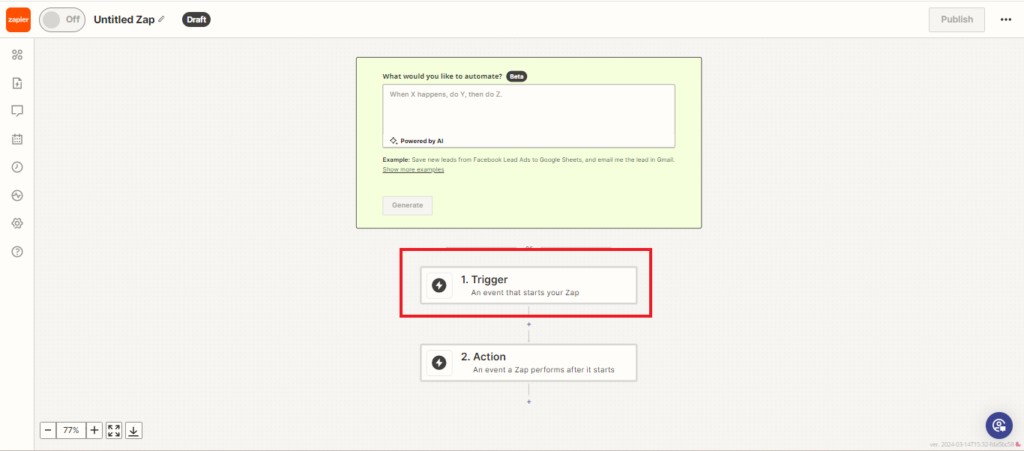
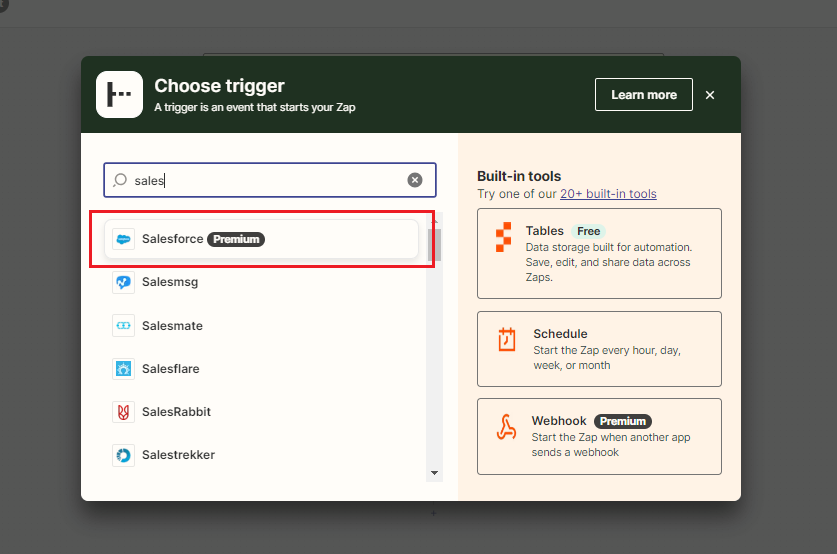
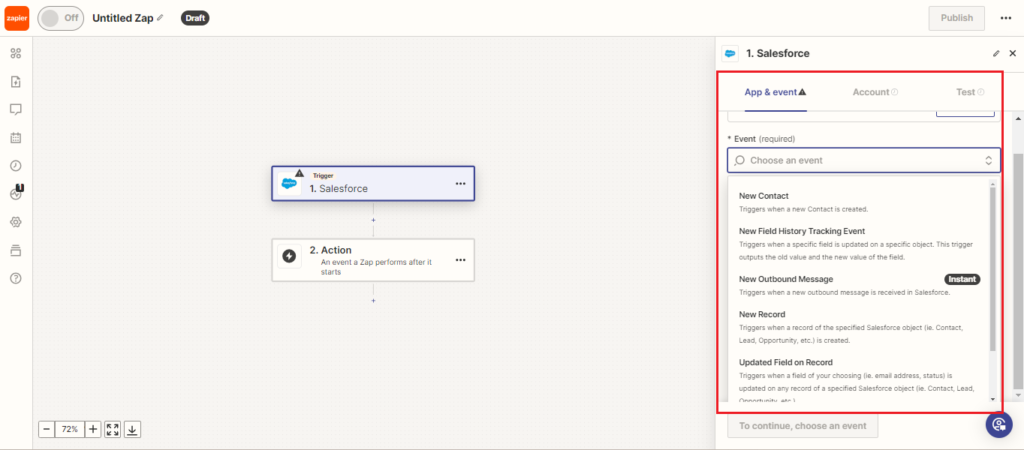
Step 4: Connect your Salesforce Account
Follow the prompts to connect your Salesforce account to Zapier securely. You may need to authorize Zapier to access your Salesforce data.

Step 5: Set up Trigger Conditions (Optional)
If needed, you can set up specific trigger conditions based on Salesforce data. For example, you can filter triggers based on lead status, opportunity amount, or task type.
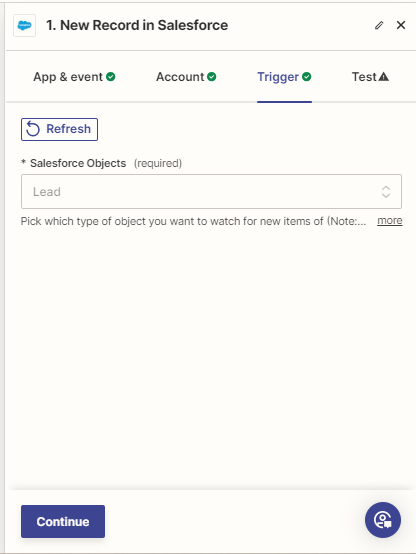
Step 6: Test the Trigger
After setting up the trigger, perform a test to ensure Zapier can retrieve data from Salesforce successfully.
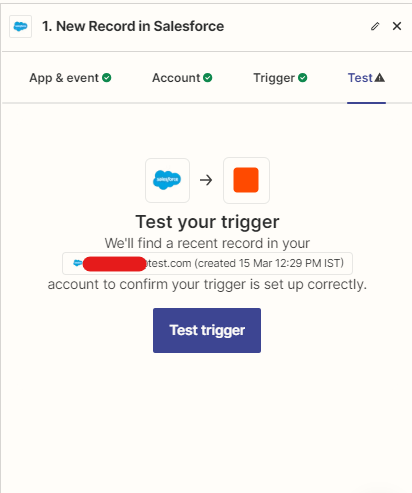
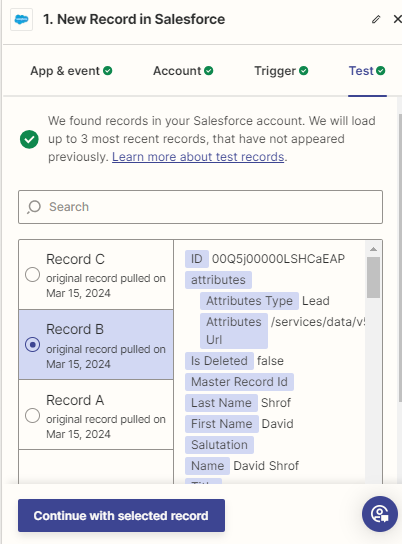
Step 7: Choose Slack as the Action App
Next, select “Slack” as the action app in Zapier.
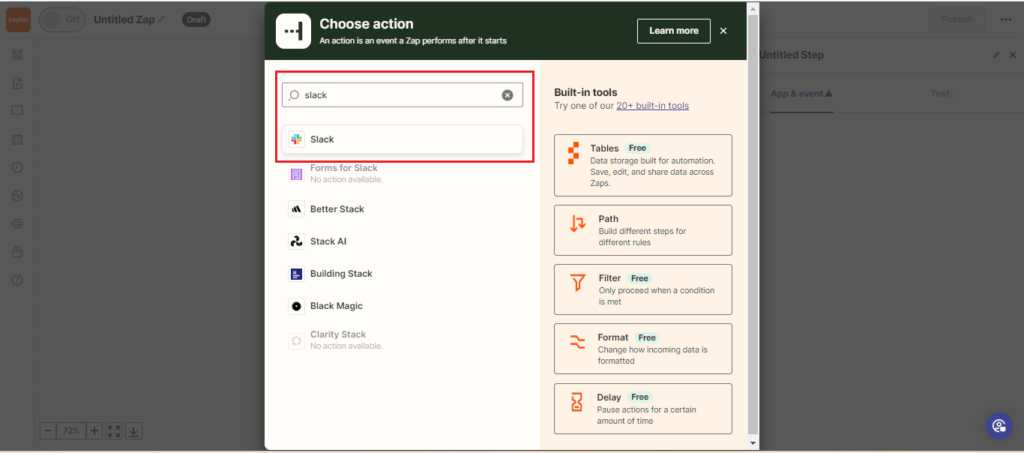
Step 8: Select an Action Event in Slack
Choose the action event you want to perform in Slack, such as sending a message to a channel, sending a direct message to a user, or creating a channel.
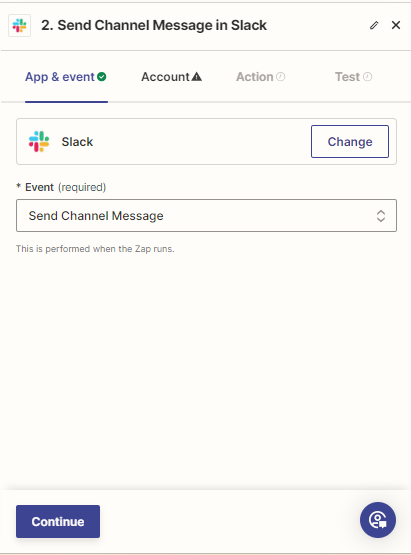
Step 9: Connect your Slack Account
Connect your Slack account to Zapier and authorize the necessary permissions for Zapier to send messages or perform actions in Slack.
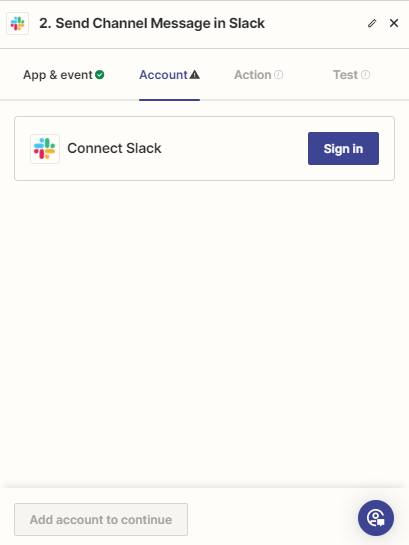
Step 10: Customize Slack Message
Configure the message content and format that you want to send from Salesforce to Slack. You can include dynamic data placeholders from Salesforce in the Slack message.
Step 11: Test and Enable the Zap
Perform a test to ensure the Zap successfully sends data from Salesforce to Slack. Once tested, enable the Zap to start automating the integration.
Step 12: Monitor and Manage Zaps
Monitor your Zaps in Zapier to ensure they are running smoothly. You can edit, pause, or delete Zaps as needed to optimize your integration.
Benefits of Salesforce to Slack Integration via Zapier
By partnering with the best salesforce development company in USA and integrating Salesforce with Slack using Zapier, businesses can unlock numerous benefits:
- Real-time Updates: Get instant notifications and updates from Salesforce directly in Slack channels, keeping teams informed and aligned.
- Automated Workflows: Automate repetitive tasks such as lead notifications, task assignments, and status updates, saving time and reducing errors.
- Cross-Platform Collaboration: Facilitate collaboration between sales, marketing, and customer support teams by sharing relevant Salesforce data in Slack conversations.
- Improved Visibility: Gain visibility into key sales metrics, customer interactions, and pipeline activities within Slack, enabling data-driven decision-making.
In conclusion, integrating Salesforce with Slack via Zapier offers a powerful solution to enhance communication, collaboration, and productivity across teams. By leveraging automation and real-time data exchange, businesses can streamline workflows, improve visibility, and drive better outcomes in sales and customer relationship management. Start integrating Salesforce and Slack with the salesforce integration service consultant in USA to unlock the full potential of your CRM and communication tools.
related blog