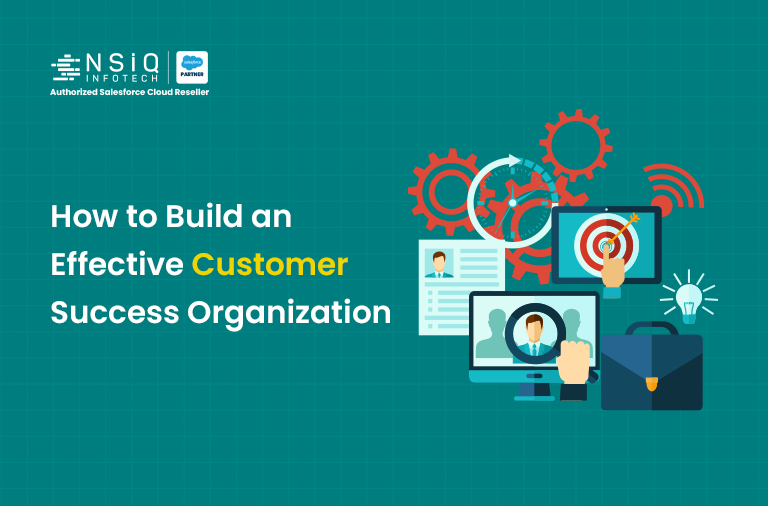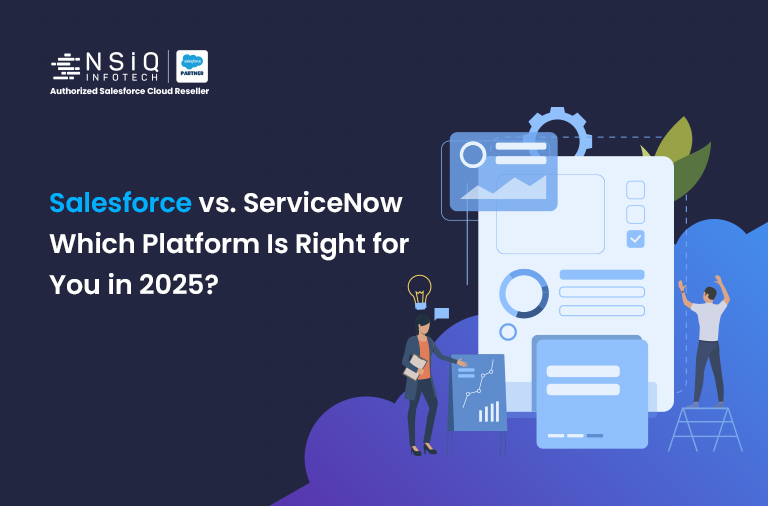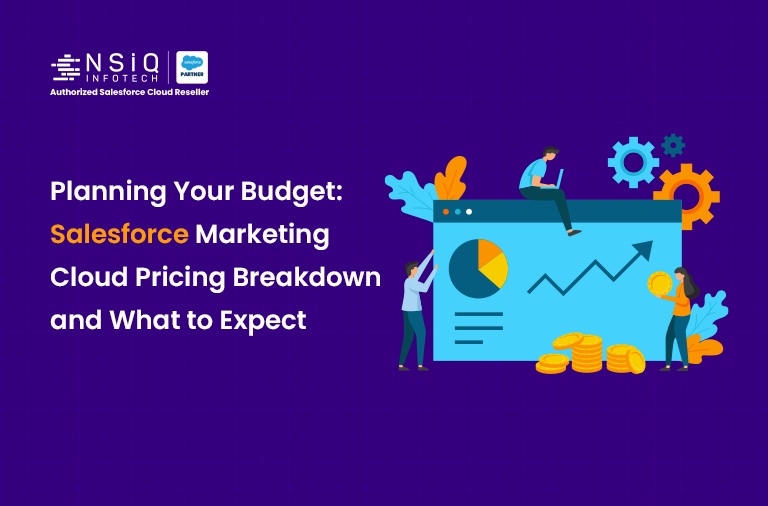Salesforce to Slack Integration Using Apex and Webhook
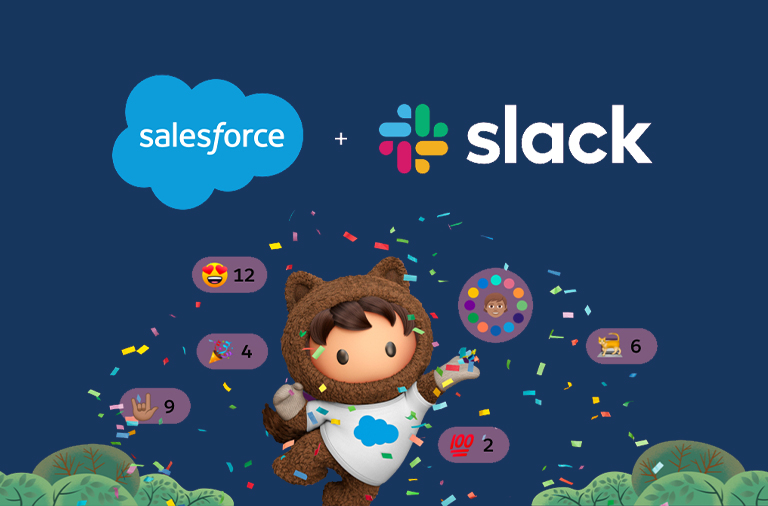
Overview:
We’ll explore how to send notifications to a Slack channel whenever a new lead is created in Salesforce. We’ll achieve this by writing an Apex class and a trigger.
Step 1: Setting Up Slack permission in Salesforce to Slack
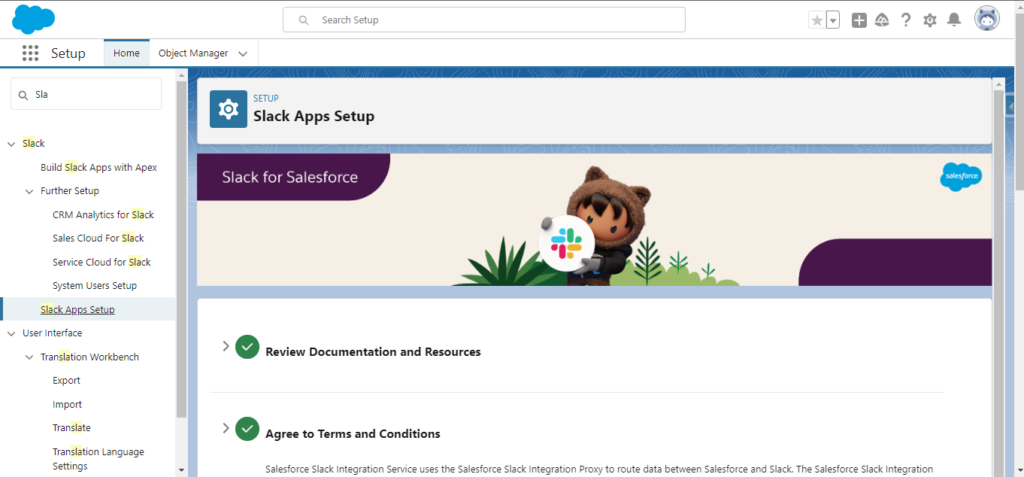
Step 2: Creating Slack Channel
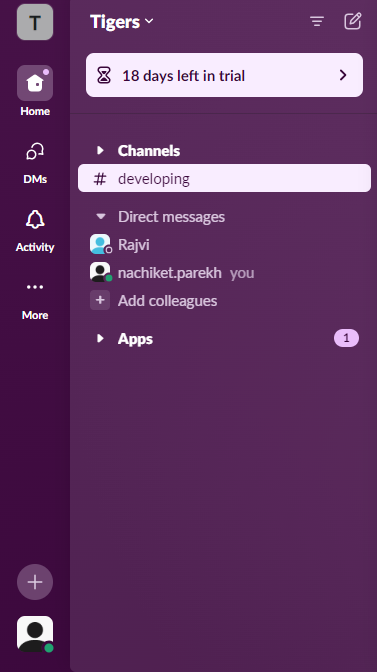
Step 3: Then Generative URL Using Webhook
- Go to your Slack workspace and navigate to Settings & Administration > Manage Apps.
- Search for Incoming Webhooks and add it to your workspace.
- Create a new webhook and select the channel where you want to post the messages.
- Copy the webhook URL. It should look something like this: https://hooks.slack.com/services/T00000000/B00000000/XXXXXXXXXXXXXXXXXXXXXXXX.
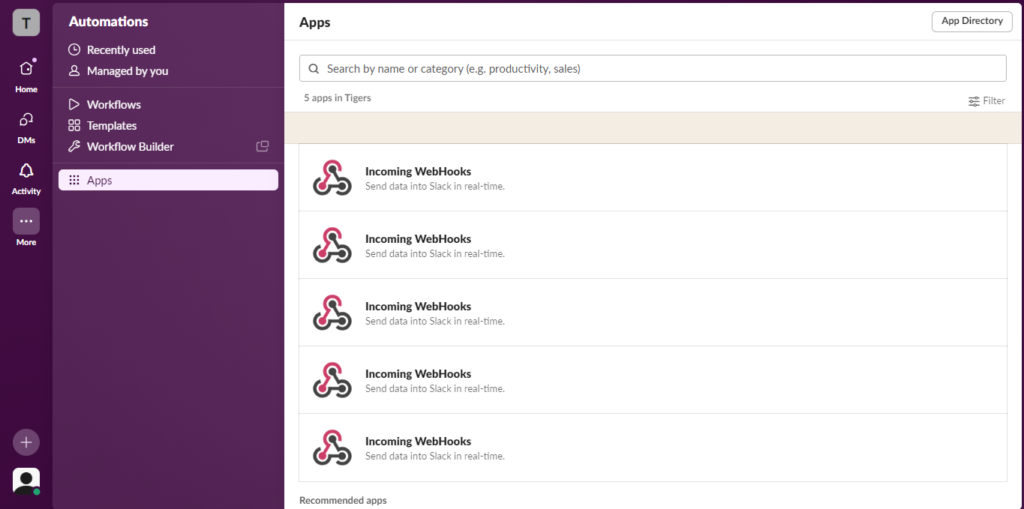
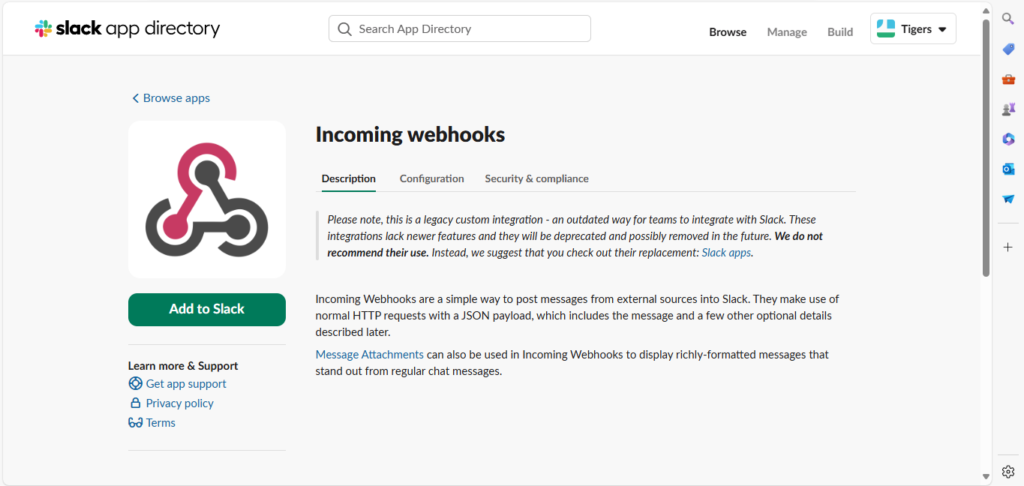

Step 4: Creating the Slack Integration Apex Class
Create an Apex class in Salesforce to handle the communication with Slack. This class will send a POST request to the Slack webhook URL.
Apex Class Code:
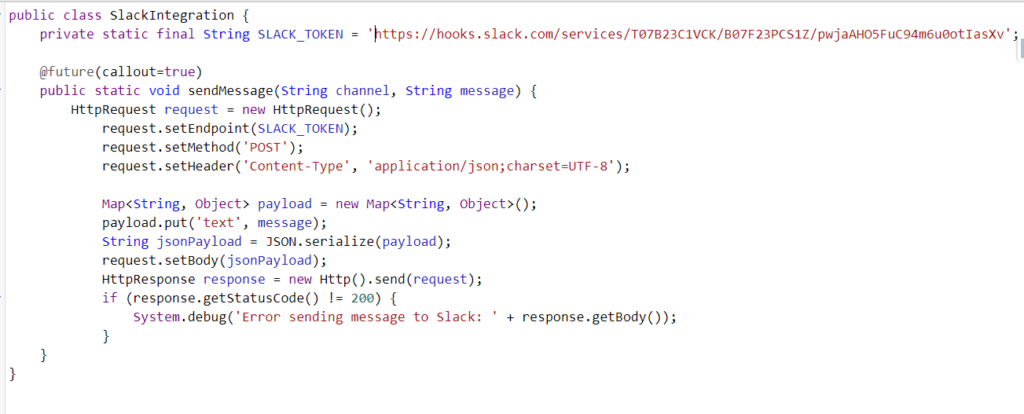
Explanation:
- Class Declaration: We declare a public class named Slack Integration.
- Slack Webhook URL: A private static final string SLACK_TOKEN stores the Slack webhook URL.
- @future Annotation: The @future(callout=true) annotation ensures that the method runs asynchronously and can make a web callout.
- Send Message Method: This static method takes two parameters: channel and message.
- Http Request Setup: We create an HttpRequest object, set the endpoint to the Slack webhook URL, the method to POST, and the header to JSON.
- Payload Creation: A map is used to create the payload, which is then serialized to JSON.
- HTTP Request: The request is sent, and if the response status code is not 200, an error is logged.
Step 5: Creating the Lead Trigger
Create a trigger on the Lead object. This trigger will call the send Message method from the Slack Integration class whenever a new lead is created.
Trigger Code:
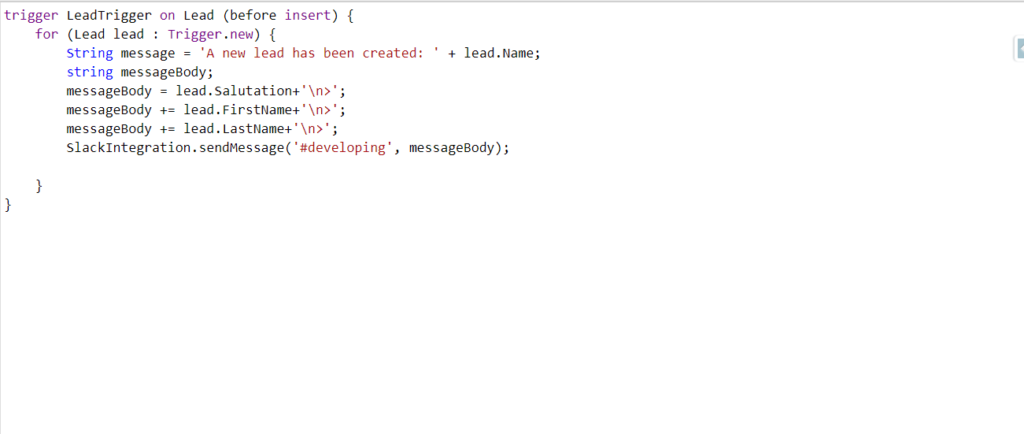
Explanation:
- Trigger Declaration: We declare a trigger named Lead Trigger on the Lead object that runs before inserting a new lead.
- Loop Through New Leads: The trigger loops through each new Lead record being inserted.
- Message Construction: The message body is constructed using the lead’s salutation, first name, and last name.
- Send Message: The send Message method from the Slack Integration class is called, sending the constructed message to the #developing Slack channel.
Benefits:
- Improved Collaboration:Team members can receive real-time updates on Salesforce events, leading to faster decisions and actions without switching between platforms.
- Automated Alerts and Notifications:Automatic messages in Slack for specific Salesforce actions like new lead creation, opportunity stage updates, or case escalations.
- Increased Efficiency:Reduces the need for manual communication. Teams can be automatically notified of important updates.
- Enhanced Workflow:Teams can quickly address issues, track project progress, and coordinate on tasks that require immediate attention.
- Customization:By leveraging Apex, you can customize messages based on Salesforce data, ensuring relevant and precise communication for specific teams or individuals.
Frequently Asked Questions:
- Can I send messages to multiple Slack channels?
Yes, you can create multiple webhooks for different Slack channels and modify the Apex code to select the appropriate channel based on the event. - Is it possible to format the Slack message?
Yes, Slack supports Markdown and Block Kit formatting. You can format your message using these standards for rich text, links, images, and buttons. - Are there limits on the number of messages that can be sent?
Slack may rate-limit incoming webhooks if messages are sent too frequently. Salesforce has its own limitations on HTTP callouts, so it’s essential to manage message frequency and size. - Do I need to use a named credential for the webhook URL?
While it’s not mandatory, named credentials in Salesforce are recommended for better security and easier management of webhook URLs. - Can I retrieve messages from Slack to Salesforce?
Slack’s webhooks are primarily used for sending data to Slack. However, to pull data from Slack, you would need to use Slack’s API and set up a more complex integration.
Conclusion:
By following these steps, you can successfully integrate Salesforce with Slack to receive real-time notifications whenever a new lead is created. This integration can be extended to other objects and events, improving your team’s communication and productivity. If you’re looking for expert assistance, a Salesforce integration service consultant in the USA can help customize and enhance your integration for optimal results.
related blog